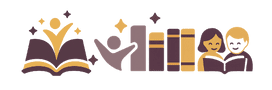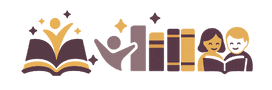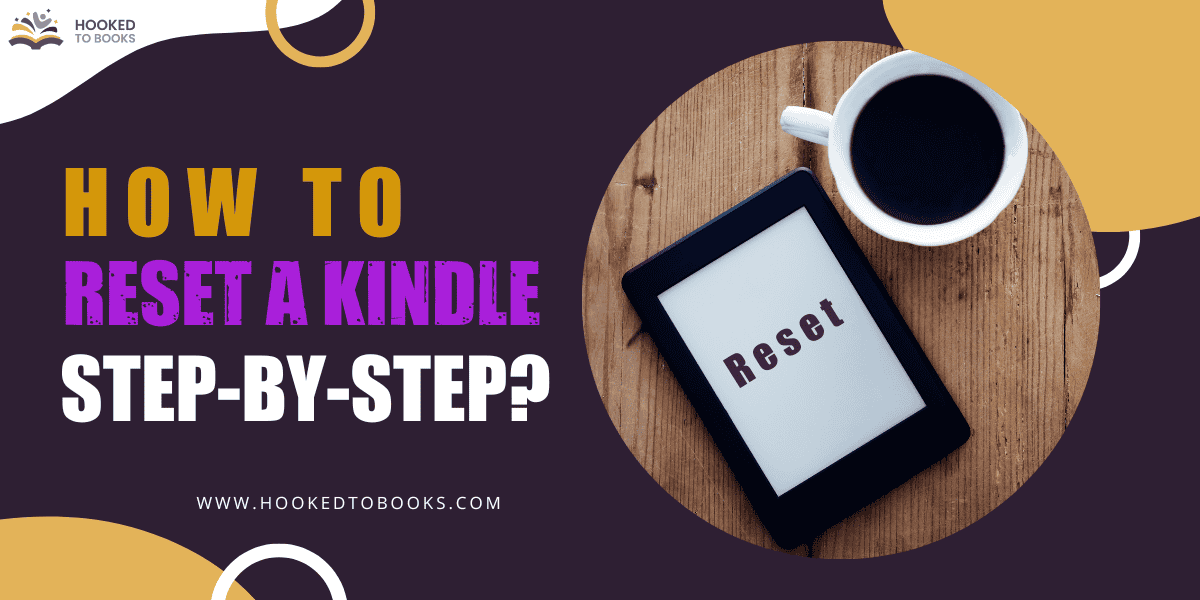A question for all the Kindle users:
How does it feel when you’re engrossed in a story and suddenly the screen goes black, or you cannot turn the page because the device is unresponsive?
I know the feeling. It’s frustrating, right?
Kindles can also freeze or glitch like tablets and smartphones for various reasons. But it’s nothing to worry about! Sometimes, a simple reset can help fix the problem. However, many people face difficulty resetting their Kindle devices.
Hi! I am Priyanka from Hooked to Books, and here I will be sharing the step-by-step guide on how to reset a Kindle.
If you are at the climax of a book and your Kindle is glitching, interrupting your reading, then this article is definitely for you. Learn the simple steps of resetting to read without any disruptions.
When To Reset a Kindle?
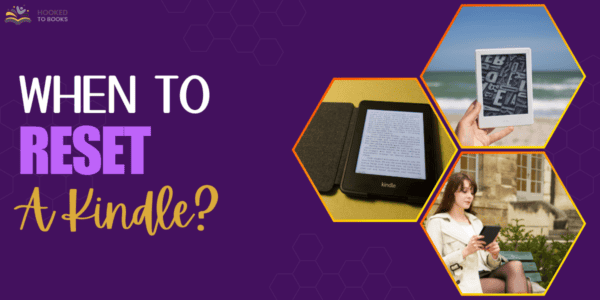
There can be several reasons why your Kindle needs resetting. It turns off frequently while in use, gets unresponsive, freezes, slows down, or glitches, maybe due to low battery, not being updated often, storage issues, etc.
But a quick reset can fix many of the problems occurring in your Kindle. So, if you’re experiencing these issues with your Kindle, your first step should be to reset your Kindle reader.
Even when you’re not facing any issues, you should still reset your Kindle now and then to avoid future glitches and lagging.
How to Reset a Kindle?
Although resetting a Kindle is not that tough, it includes a few steps many are unaware of. To simplify the process, I’ve provided the steps to soft and hard reset your Kindle if you face trouble using it.
Steps to Soft Reset a Kindle
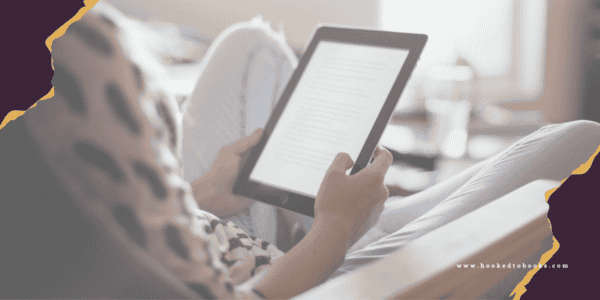
The first step is to soft reset your Kindle. Soft reset simply means restarting/rebooting your Kindle device.
- Step 1: Press and hold the power button of your device until the menu appears
- Step 2: There will be options to restart, switch off, and more in the menu
- Step 3: Choose the restart/reboot option
- Step 4: An alternative step is to press and hold the power button until your screen goes black. Continue to hold the button for a few seconds before releasing it
- Step 5: After this, the device will automatically start to reboot
Note: Sometimes, the Kindle may not turn on after rebooting or might freeze in between. In this case, try switching it back on manually by pressing the power button for a few seconds. If it doesn’t work, plug the charger and leave it for an hour or so. Then press the power switch for a few seconds again, and it will start rebooting.
Soft reset does not affect Kindle’s existing data and settings. It can be done often to refresh the device and avoid glitches.
Steps to Hard Reset or Factory Reset a Kindle
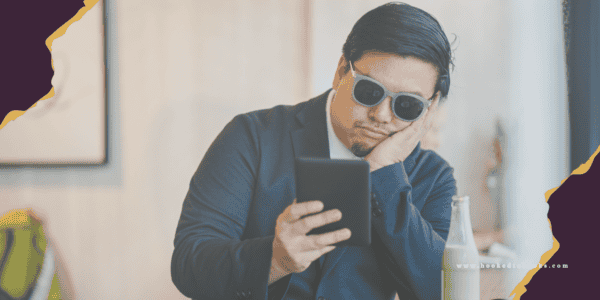
If you’ve already performed a soft reset several times and the Kindle is still glitching, then you should opt for a hard reset, also called a factory reset.
You must be aware of the fact that a factory reset will erase all your data from the device, including account information, network details, downloaded apps and books, etc. It will clean the entire device, and after finishing the reset process, you’ll have to set it up again.
Glitching is not the only reason you should perform a hard reset. It is a necessary step if you are selling your device.
However, before making this decision, you should speak with the Kindle support team once to know if any other method is available.
- Step 1: Charge your Kindle fully. Or at least more than 50%
- Step 2: Backup any important data, notes, bookmarks, and more
- Step 3: Go to the home screen and select the menu. For the menu, tap on the top part or swipe down from the top (it depends on the Kindle model)
- Step 4: Then go to settings ➡️ Device Options ➡️ Choose Reset Device
- Step 5: A pop-up will appear confirming your decision to reset. If you’re sure, click ‘Yes’
- Step 6: After this, the reset process will start. It will take time, so wait for it to complete and then switch on your device
- Step 7: Start setting up the Kindle like you did after buying for the first time
Wind-Up
Kindle is an excellent alternative to books and is suitable for voracious readers. Kindle is a handy device where a plethora of books can be read without needing any physical space to store them.
The choice of book or Kindle depends on the readers’ preference and is highly debatable. However, Kindle users may occasionally encounter technical difficulties that can be annoying.
Resetting the device is helpful and often fixes the issue. I hope this article on how to reset a Kindle was useful and guides you while fixing the problem in your device (if any).